|


This
page is intended to help the new user to navigate through the pages of this web
site. A list of frequently asked questions page will be added as they develop.
Until some questions are received, this page may remain blank!
No general website questions have been received to date: 03/07/2011 !
If you have any additional questions or suggestions, you may want to
contact the Landesverband webmaster at: ???@????.

|
|
|
Finding the Information You Want on this Website
You can find information on this Website in a variety of ways
while using your browser.
|
Click the Search button on the toolbar to gain
access to a number of search providers. Select "current site" Type a
word or phrase in the Search box.
Type go, find, or ? followed by a
word or phrase in the Address bar. Internet Explorer starts a search using its
predetermined search provider.
After you go to a specific Web page, you can search for
specific text on that page by clicking the Edit menu, and then clicking Find (on this page).
Note:
If a Web address doesn't work, Internet Explorer asks
if you want to search for similar Web addresses.
You can change this setting
so that Internet Explorer searches automatically without prompting.
OR
You can always use this search engine:
| Additional Useful Hints |
|
To
Enlarge Page Images/Fonts |
Ctrl
"+" |
|
To
Diminish Page Images/Fonts |
Ctrl
"-" |
|
To
Change PDF File Size |
Select
% Image
or
use "+" or "-"
on
PDF toolbar |
|
|
Click on the Box Below
for Adobe Reader 7.0
Click
on the Box Below to download Adobe Reader 9.0
|
Microsoft
Safety Scanner
|
|
The Microsoft Safety Scanner is a free downloadable
security tool that provides on-demand scanning and helps
remove viruses, spyware, and other malicious software.
It works with your existing antivirus software.
Note: The Microsoft Safety Scanner expires 10 days after
being downloaded. To rerun a scan with the latest anti-malware
definitions, download and run the Microsoft Safety
Scanner again.
The Microsoft Safety Scanner is not a replacement for
using an antivirus software program that provides
ongoing protection.
For real-time protection that helps to guard your home or
small business PCs against viruses, spyware, and other
malicious software, download:
Microsoft
Security Essentials. |
|
Utility Plug Ins
from Cleveland DS Website |
|
Plug-ins
/ Enhancements
You may need to take advantage of site content.
Certain
items like calendars, or other printed materials, may be provided
in formats you cannot access without plug-ins, or enhancements to
your system. To view, and/or print these materials, download the
freely available tools below.
Best
practice is to download provided files for local printing and
viewing. Accomplish download by right-clicking on desired file and
choosing 'Save Target As...'
 Adobe Reader: Adobe's application for reading PDF's (Printable
Document Format).
Adobe Reader: Adobe's application for reading PDF's (Printable
Document Format).
 Word Viewer 2003: Word Viewer 2003 lets you open Word 2003
documents and documents created with all previous versions of
Microsoft Word for Windows® and Microsoft Word for Macintosh.
Word Viewer 2003: Word Viewer 2003 lets you open Word 2003
documents and documents created with all previous versions of
Microsoft Word for Windows® and Microsoft Word for Macintosh.
 Excel Viewer 2003: With Excel Viewer 2003, you can open, view,
and print Excel workbooks, even if you don't have Excel installed.
You can also copy data from Excel Viewer 2003 to another program.
However, you cannot edit data, save a workbook, or create a new
workbook. This download is a replacement for Excel Viewer 97 and
all previous Excel Viewer versions.
Excel Viewer 2003: With Excel Viewer 2003, you can open, view,
and print Excel workbooks, even if you don't have Excel installed.
You can also copy data from Excel Viewer 2003 to another program.
However, you cannot edit data, save a workbook, or create a new
workbook. This download is a replacement for Excel Viewer 97 and
all previous Excel Viewer versions.
 PowerPoint Viewer 2003: PowerPoint Viewer 2003 lets you view
full-featured presentations created in PowerPoint 97 and later
versions. This viewer also supports opening password-protected
Microsoft PowerPoint presentations. You can view and print
presentations, but you cannot edit them in the PowerPoint Viewer
2003.
PowerPoint Viewer 2003: PowerPoint Viewer 2003 lets you view
full-featured presentations created in PowerPoint 97 and later
versions. This viewer also supports opening password-protected
Microsoft PowerPoint presentations. You can view and print
presentations, but you cannot edit them in the PowerPoint Viewer
2003.
|
|
|
ASCII CODES FOR GERMAN
LETTERS |
| Ä |
ALT 0196 |
|
ä |
ALT 0228 |
| Ë |
ALT 0203 |
|
ë |
ALT 0235 |
| Ö |
ALT 0214 |
|
ö |
ALT 0246 |
| Ü |
ALT 0220 |
|
ü |
ALT 0252 |
| ß |
ALT 0223 |
|
|
|
|
|
|
|
|
Suggestions for Article/Information/Pix
Submissions to LUSA Website |
|
1. MS Word for word processed documents.
2. Sender to do viral check before sending
material/files to (LWM).
3. Send pix in Jpeg format
Keep resolution low (but good enough) to minimize memory usage.
They need to be kept within monitor field size for best and easiest
presentation. Try to keep the file size below 500K per
picture. The server will not accept large pix files.
4. Send information, pix, etc. as attachments and not in body of
email message, if possible.
5. Be as current and early as possible (timely manner) to allow
for (LWM) time to place on website. Don’t wait until the last
minute?!
6. Do spell check, etc. before submission to (LWM).
7. Title information or article as it needs to be displayed
before submission.
8. Notify (LWM) if any information already
submitted needs to be modified for correctness, currentness, clarifications,
etc.
9. If possible, try to submit all articles in
English and in German!
LUSA = Landesverband der Donauschwaben
USA
LWM = Landesverband Webmaster
|
|
POWER
POINT PRESENTATIONS BY HANS KOPP |
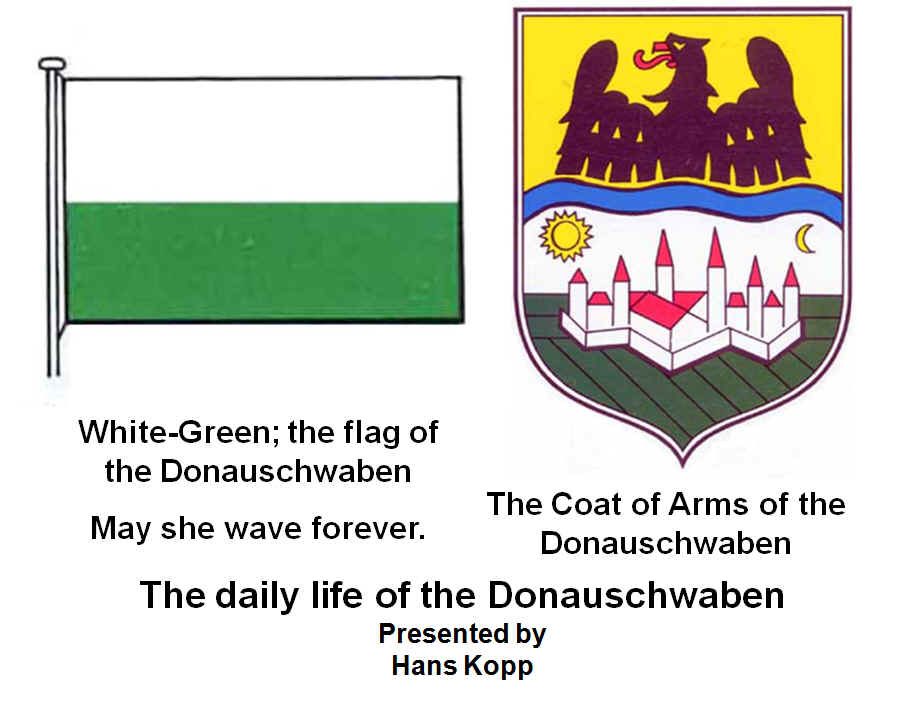 |
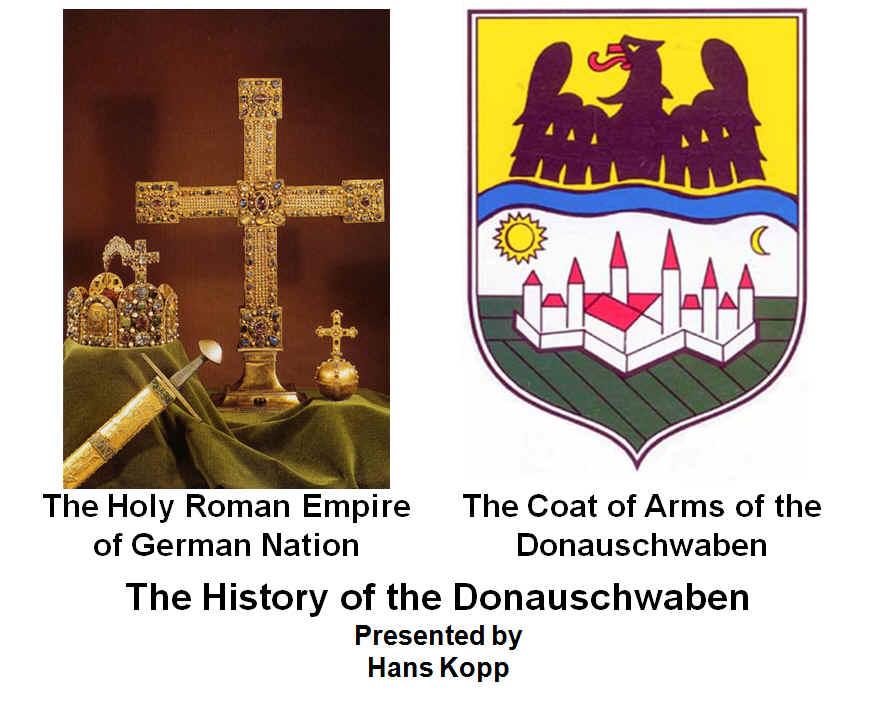 |
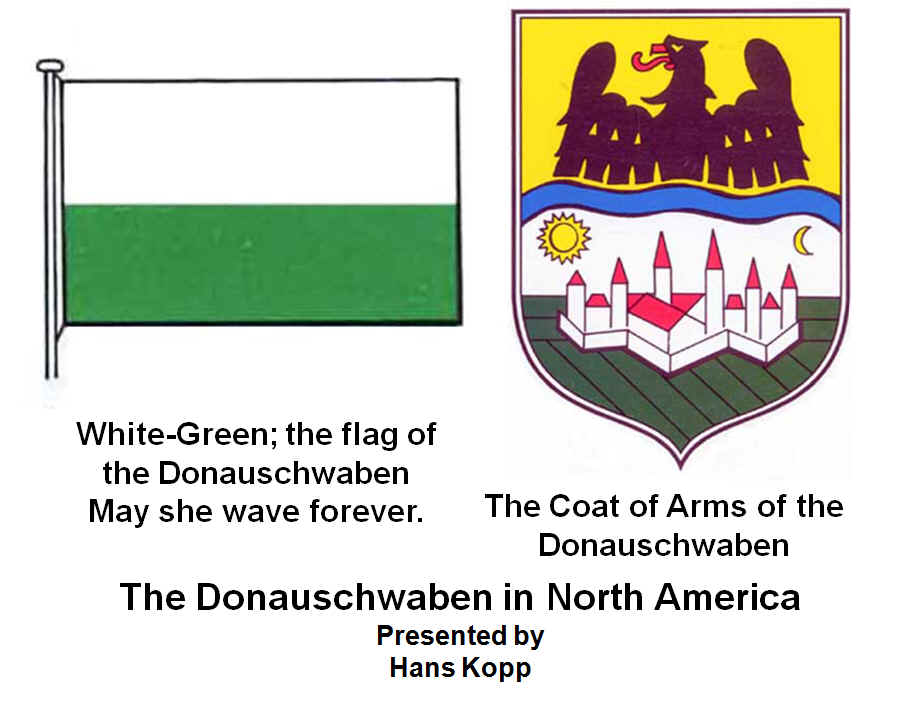 |
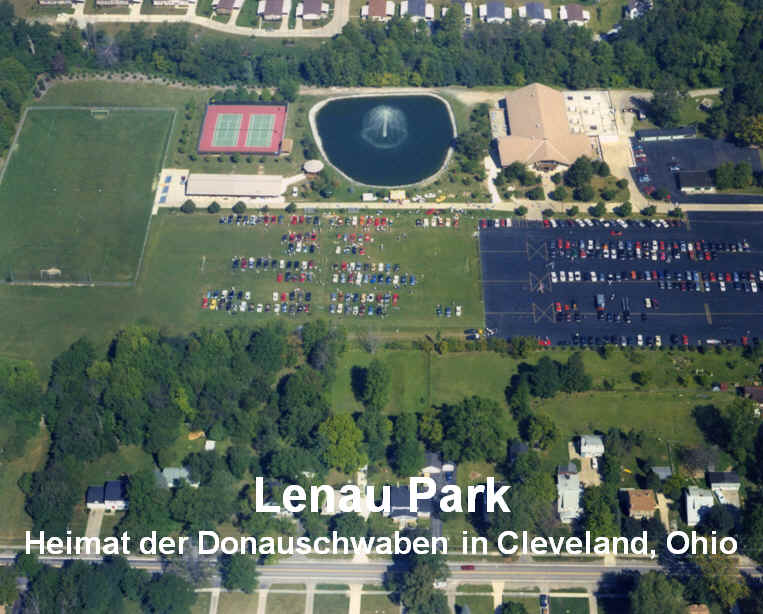 |
| THE DAILY LIFE
OF THE
DONAUSCHWABEN |
THE HISTORY
OF THE
DONAUSCHWABEN |
DONAUSCHWABEN
IN
NORTH AMERICA |
DIE
DONAUSCHWABEN
CLEVELAND |
|
|
CLICK ON
IMAGE TO OPEN POWER POINT FILE |






Lili
Marlene (Vera Lynn) MP3 (english)
|